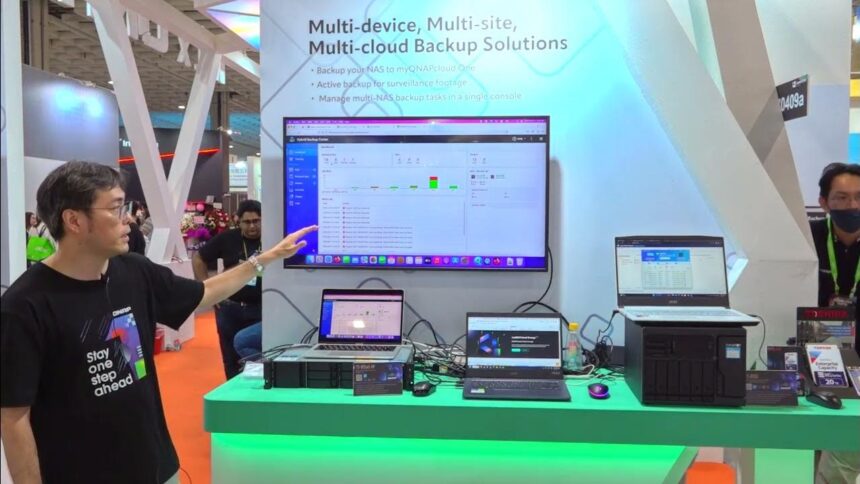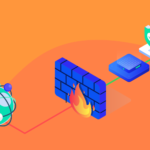At SW Hosting, we have been offering you the Backup service for a long time, which you can activate from your SWPanel. Now we have incorporated a couple of improvements to this service, which you can now test and implement. If you encounter difficulties when activating the Backup, here we provide you with a manual that explains step by step how to do it, and that we have created with the aim of clarifying as much as possible.
If the term Backup no longer sounds very good to you, now we will clarify it and remind you.
What is a Backup service?
The Backup service allows you to generate backup copies, this includes your hosting data, backed up by SW Hosting. This way, you can restore the content without any problem in case of a failure or incident.
Defining a backup plan is useful in many situations, for example, to be able to quickly and easily restore your website, without affecting your reputation in the slightest. Another example, if your site has changed and slowed down due to a programming error. Or if your site was compromised by a “hacker” and the code was changed, or you failed to update your CMS (Content Management System).
Our Backup service update
Once this concept has been clarified, we inform you that now from your SWPanel you can activate different copies, which have different locations, that is, you now have the possibility of creating simultaneous Backups, which are distributed on several servers, which, in addition, They are different. In other words, we now offer you a multi-site and multi-geolocation Backup service. If you try it in January or February 2023, you will see only 3 locations to store your backups, more will be added later.
Additionally, this service update provides more redundancy when backing up data, and high availability when recovering data.
It should be added that in these multi-site Backups you can indicate the number of days you want to keep in retention, in addition to entering the number of full copies per retention period that you want. Also, you can define two methods when selecting the content to copy. One is the definition of Backup by Hosting, and the other is the advanced definition by directories.
By activating it in the SWPanel, the steps to do so are simple and easy to follow. In fact, it even explains and details some concepts, but if you still see any difficulty or find it difficult, don’t worry, as you already know, you have the manual.
What is this about saving retention? And the full copies?
To begin with, the retention days serve to define how long the backup that you are activating will be saved. For example, if you want to be able to recover a file as it was 30 days ago, you should select a retention of at least 30 days.
The full copy, first of all, is what will take up the most space, and it is a copy of all the files and folders that you have selected.
Definition of Backup by Hosting? Advanced definition by directories?
In the case of the definition of Backup by Hosting, it is simply defining whether you want the backup to be made selectively for each of the hostings you have on your server. Also, what content you want to copy for each hosting.
Finally, the advanced definition by directories allows you to indicate which folders on your server you want to add or delete from your Server Backups.
Does it have a fixed cost?
No! No matter what location you have chosen to activate and store your Backup, there is no fixed monthly cost, since it is a service that is paid for by hours of use.
It should be noted that the more retention days you set, the more Gbytes it will take up. So, billing depends on the amount of disk space that is in use, along with the hours of use of that specific space.