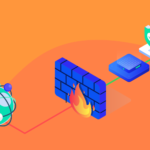The two-factor authentication is the most adopted measure to secure your data and apps in this day and age, and your cPanel webmail is no stranger to this. More and more we hear and read about cases of accounts being hijacked, emails being tapped and data falling into the wrong hands even if we consider them to be not so important; so it is always advisable to have a second factor to authenticate that it is you who is trying to access.
The reality is that setting it up can take you 2 minutes, and it could save you a lot of headaches if any security problem appears in your email accounts. We remind you that using your emails from webmail is the most practical, secure and simple way to check your business email accounts.
Why configure 2FA to cPanel webmail?
At WNPower we care about the security of your hosting plan and your emails, and for this reason, we enable and recommend the possibility of protecting your webmail account with the second factor authentication (2FA).
By adding a second factor authentication to your login you will be adding an extra level of security against possible unauthorized access so that only you can check and reply to your emails.
Two-factor authentication (2FA) requires two forms of identification: firstly your email account username and password, and secondly a security code linked to an external device, such as your smartphone. Fortunately in most cases you will not have to enter the code every time you access your emails, as it will recognize the device, location and Internet connection to validate that it is you.
How to activate the second factor authentication (2FA) to your cPanel webmail.
We will start from our cPanel control panel to configure the second authentication factor in the webmail accounts of your hosting, so the first step is to access it.
1- Login to your cPanel control panel.
2- Go to Email accounts which is inside the Email section.
3- Locate the email account on which you want to activate the 2FA two-factor authentication, and press the Check mail button.
4- Now go to Two factor authentication.
5- Now click on the Configure two-factor authentication button.
6- Scan the QR code with the 2FA app on your device (for example: Google Authenticator).
7- Enter the number generated by your app and click on Set up two-factor authentication.
You’re all set! Now, when you try to log in to webmail, you will notice that you will be asked for the temporary code that you can get from the app on your device where you have configured it.
Final conclusion
In this day and age, it is always better to set up two-factor authentication than not. Two-factor authentication (2FA) adds an extra layer of security to your apps, emails and webmail so you can protect your account by validating that it is indeed you who is logging in. Have you used two-factor authentication elsewhere? Surely the answer is yes. So why not do it with your webmail?