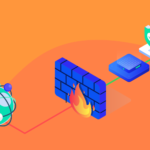Introduction: In the dynamic world of online content, maintaining an active presence across various platforms is crucial. Connecting WordPress with Facebook offers a seamless solution to synchronize your blog posts with your Facebook page effortlessly. This not only saves time but also ensures that your audience stays updated with your latest content. Additionally, integrating social media buttons on your website facilitates easy content sharing. In this comprehensive guide, we’ll explore two ways to connect WordPress with Facebook and how to add social buttons to your website.
Connecting WordPress with Facebook for Automatic Post Sharing: For those with limited time or a somewhat neglected Facebook page, automating the sharing process can be a game-changer. Utilizing tools like Zapier provides an excellent way to connect WordPress with Facebook. Zapier allows you to configure automatic sharing not only on Facebook but also on other platforms like Twitter, Instagram, and MailChimp.
Step 1: Register on Zapier and specify the connection type. For example, you can choose to create a Facebook post for every new WordPress post.
Step 2: Grant access to your blog and Facebook page within Zapier.
Step 3: Enjoy the flexibility of Zapier, which even allows you to create post drafts instead of fully automating the publishing process.
Adding Social Buttons to Your Website: Enhancing user engagement on your website involves making content sharing convenient. Various plugins cater to this need, providing an array of customizable social icons. Here are some notable plugins:
- AddToAny Share Buttons
- Social Media Share Buttons & Social Sharing Icons
- SumoMe
- Simple Share Buttons
- Easy Social Share Buttons
Each plugin offers diverse designs, complete responsiveness, and compatibility with numerous social platforms. Installing and activating any of these plugins allows you to quickly configure icons for Facebook, Instagram, Twitter, and more. This approach encourages visitors to share your articles, fostering interaction and expanding your content’s reach.
Using Jetpack to Connect WordPress with Facebook: For WordPress users with Jetpack installed, there’s no need for additional plugins or external tools. Jetpack simplifies the process of connecting your blog with social profiles. Follow these steps:
Step 1: Access the WordPress dashboard and navigate to “Jetpack” > “Settings.”
Step 2: Click on the “Sharing” tab, revealing a screen to connect with social networks.
Step 3: Select “Connect with your social media” and choose the desired network, such as Facebook.
Step 4: Repeat the process for other social networks like Twitter, Instagram, Google+, or LinkedIn.
Adding Social Buttons with Jetpack: Jetpack also facilitates the addition of social buttons without the need for extra plugins. Follow these steps:
- Access “Settings” and click on the “Sharing” tab.
- Configure social icons for your website by selecting desired networks and specifying their placement (homepage, blog posts, search results, etc.).
- For Twitter users, include your username to encourage mentions and interactions when your content is shared.
In Conclusion: Connecting WordPress with Facebook is a straightforward process that can be achieved in just a few clicks. Whether using external tools like Zapier for automated post sharing or leveraging Jetpack’s built-in capabilities, these methods streamline your social media strategy. While these tools offer time-saving benefits, it’s crucial not to rely solely on automated posts. Actively engage with your audience, share industry-related content, and promptly respond to queries. Connecting WordPress with Facebook serves as a valuable time-saving tool, but it should complement, not replace, your social media management efforts.