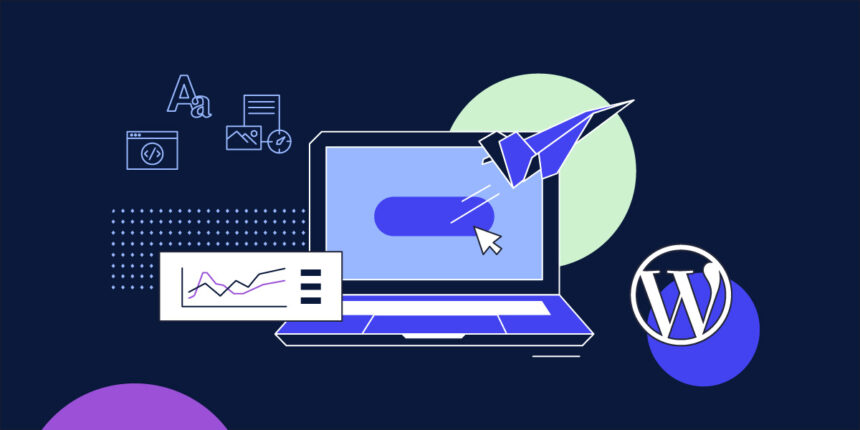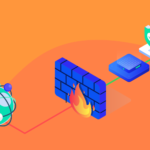Optimizing WordPress is an ongoing endeavor crucial for delivering an excellent user experience and enhancing your SEO rankings on major search engines like Google. Every aspect contributes to improving loading times and boosting WordPress speed, from fundamental choices like selecting a reliable hosting provider to image optimization and implementing an efficient caching system.
Whether you’re embarking on your WordPress website journey or looking to refresh your knowledge, let’s delve into the world of WPO (Web Performance Optimization). We’ll explore what WPO entails and provide you with seven indispensable tips to optimize WordPress to its fullest potential.
Understanding WPO: A Prelude
Before we dive into WordPress optimization, let’s demystify the term WPO. WPO, or Web Performance Optimization, encompasses a set of techniques aimed at minimizing loading times and increasing the speed of a website. In essence, it’s about having a finely tuned and optimized website. As WordPress is among your favorite Content Management Systems (CMS), we’ll furnish you with seven tips to optimize it, ensuring an ultrarapid website.
7 Tips for Optimizing WordPress
Various methods exist for optimizing a WordPress installation. We will focus on the most fundamental ones – those you should apply to your website without exception.
1. Choose a Quality Hosting Service
Selecting a reliable web hosting service is paramount for a fast and optimized website. What features should a hosting plan possess to be deemed “good” for WPO?
- SSD Hosting: Opt for hosting with SSD (Solid State Drive) technology. SSDs are lighter and, being devoid of moving parts, offer greater resistance to vibrations and faster performance than traditional hard drives. If you seek performance and speed, SSD hosting is ideal. VPS SSD servers are also an excellent choice for growing businesses.
- Hosting with Free SSL: A certificate is not only crucial for enhancing your website’s security but also influences speed. There is evidence suggesting that an HTTPS-enabled website is faster than one operating with the HTTP protocol. Ensure your hosting plan includes a free SSL certificate, whether from Let’s Encrypt or a premium SSL certificate.
- Isolated Hosting: If you’re not ready to upgrade to a VPS yet, ensure your shared hosting service provides an isolated environment. Technologies like CageFS can ensure each account has its virtual space, preventing interference from other accounts and ensuring a stable and secure platform.
2. Utilize a Cache Plugin
Both users and search engines prefer websites that load quickly. To achieve this, webmasters prioritize the use of cache plugins to enhance loading times and speed.
How does a WordPress cache plugin work? A cache plugin captures a copy of dynamically generated HTML files on your website. When a user makes a request, the plugin delivers this pre-generated copy, eliminating the need to load all PHP scripts repeatedly.
Several cache plugins serve this purpose. We recommend three:
- WP Rocket: Known for achieving record loading times, WP Rocket offers a user-friendly setup and includes features not present in other cache plugins, such as Gzip compression, LazyLoad, and database optimization. Note that it is a premium plugin with no free version.
- WP Super Cache: A good alternative to WP Rocket, especially for those seeking an easy-to-install and configure plugin. The “Easy” tab in the plugin’s configuration window provides a recommended option to initiate caching in WordPress.
- W3 Total Cache: Another robust option, but we recommend it for users with some experience in WordPress. With up to 16 configuration windows, it’s a comprehensive yet technically more complex plugin.
3. Optimize Images – A Fundamental Aspect
Images significantly impact WordPress speed and performance. Therefore, choosing the right tools to reduce image size without compromising quality is crucial.
Consider the following plugins for image optimization in WordPress:
- EWWW Image Optimizer: This plugin automatically optimizes both existing and newly added images on your website.
- Imsanity: Instead of competing with EWWW Image Optimizer, Imsanity complements it by reducing image size, allowing you to set a maximum permissible size. Using these two plugins together can yield optimal results.
4. Minify Resources for Efficiency
Minifying resources involves eliminating unnecessary code from a website without affecting its functionality. This includes removing comments, unnecessary formatting, unused code, and opting for shorter variable names and function names – essentially discarding unnecessary bytes.
While this might seem challenging for those without programming knowledge, plugins like Autoptimize simplify the process. Autoptimize automatically caches and optimizes HTML, JavaScript, and CSS code on your website, resulting in a faster website.
5. Eliminate Unnecessary Plugins
If you need plugins to add new functionalities to your website, that’s perfectly fine. However, before installing a plugin in WordPress, there are certain considerations to keep in mind.
Only retain installed plugins that you actively use. Unused plugins, even if deactivated, consume resources and may pose a security risk. Additionally, explore all configuration options of installed plugins to maximize their utility. For instance, if a plugin like WP Rocket already handles code minification, there’s no need for an additional plugin serving the same purpose. This approach conserves resources, enhances security, and keeps your website optimized.
6. Bid Farewell to Spam
Managing spam might seem elementary, but it’s essential. Spam comments advertising various products tend to accumulate over time, and it’s crucial to keep them in check.
A plugin like Akismet simplifies spam control. Since WordPress comes with Akismet pre-installed, creating an account, obtaining the API key, and connecting it in the plugin’s configuration panel takes just a couple of minutes. This ensures a spam-free environment, contributing to a well-optimized WordPress site.
7. Measure and Analyze – Always!
Before making any changes to your website to optimize WordPress and improve its loading speed, it’s imperative to know the current loading times. Without this baseline, it becomes challenging to determine whether your optimization efforts are effective.
Here are some free tools to measure your website’s loading times:
A) Google Page Speed Test
A tool provided by Google, the Page Speed Test rates your website’s optimization level on a scale of 1 to 100 for both mobile and desktop devices. It also offers statistics and suggestions for further improvement.
B) Pingdom Tools
An excellent option for measuring website loading times comprehensively. It provides insights into how long each element of your website takes to load, helping identify weak points and areas that need attention.
C) Gtmetrix
Similar to Pingdom Tools, Gtmetrix offers both free and premium versions. The free version provides numerous recommendations and scores for each element on your website.
We recommend trying each tool and selecting the one that aligns best with your preferences. Since these tools may use different criteria for measuring website speed, consistency is vital when comparing data.
Recapitulation: A Brief Overview
Let’s summarize what we’ve covered so far. Having a well-optimized website (WPO) is fundamental for SEO. For WordPress users, we suggest the following crucial yet easy-to-implement tips for enhancing loading times and speed:
- Choose a quality hosting service
- Utilize a cache plugin
- Optimize images – a fundamental aspect
- Minify resources for efficiency
- Eliminate unnecessary plugins
- Bid farewell to spam
- Measure and analyze – always!