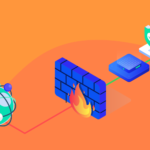How to upload your videos to YouTube and thus save bandwidth resources and space on your hosting plan. At WNPower we love to help you optimize your website so that you can squeeze every resource out of your contracted plan. Another good practice to reduce the space consumed by your web hosting plan is to move the videos to YouTube, which could even help you reduce your hosting package. This is another guide that other hosting providers won’t want you to read. It’s not on our roadmap for you to buy more and more unnecessary space just for the sake of hosting your videos!
YouTube is a social network that allows you to upload videos and share them quickly, where other users can view them, leave comments and encourage you by leaving their like; but it is also an excellent ally when it comes to storing video content. Did you know that you have options so that only those who have your link can see your videos, or only those who enter your website? This way you will not lose the exclusivity of your content, and you will achieve your goal of reducing the space and traffic of your site.
Is it better to host my videos on my hosting or use YouTube?
Even if you have your own server such as a VPS or dedicated server, hosting your own videos could increase the load significantly. A regular web page with images included should typically be less than a couple of MB, while a single short video in modest quality is an average of 100 MB. Every 10 people who watch the video on your website will consume more than 1 GB of traffic.
If you multiply it by the number of visits throughout the month you could get a surprise. Not to mention if you have a news site and one of your videos goes viral. Better yet, host your videos on YouTube. If you have a web hosting plan with limited traffic, you could run out in a very short time, and your site may stop working until the next month until renewal. And if, on the contrary, your package has unlimited traffic, it will undoubtedly affect the performance and opening speed of your website. And you don’t want that for your website.
Advantages of moving the videos from my hosting to YouTube
In addition to what the title of this note announces about saving traffic and storage space, there are other benefits of uploading your existing and future videos to YouTube.
Visits, views and number of videos is unlimited
There is no limit to the number of visits to the videos, nor the number of views, nor does it limit the number of videos you can upload. I could even pay you for it just for attracting views, which would make you a “Youtuber”. But if this is not your goal, at least you know that nothing stops you and you can upload as much material as you need.
Videos are easily embedded on your website
Every time you upload a video to YouTube you will get a link to link the video from a text link, or an HTML code to paste on your website. The most used CMS like WordPress already have a “drag and drop” control to insert a video that you have uploaded. In 3 seconds, your video is embedded on your site. 1,2,3…
It has the best video player
The YouTube player is very universal: everyone knows it and it works on all devices on the planet, since hundreds of developers have made sure that this is the case. You won’t have to look for a player to insert them into your website, or pay for it, or keep it updated. YouTube takes care of everything. In addition, it allows you to adjust the volume, automatically adjusts the video quality based on the visitor’s Internet connection capacity and you can even choose the playback speed if you want to watch it faster than necessary.
Furthermore, your videos will not have to be pre-loaded to show a preview at the expense of your hosting. It’s just great!
Greater visibility and reach
If you decide to make your videos public, you will be able to attract even more viewers and subscribers for your YouTube channel. By allowing you to configure privacy, you choose which videos can be viewed publicly and which can only be seen by visitors to your website. If you are determined to leave your material open to the public, it could even become a magnet for visits to your website.
Google likes this
Our friend Google loves it when you host your videos on YouTube. Firstly, because the player will not affect the loading times of your website, while on the other hand, it will consider that you are doing things well using its tools.
What video formats does YouTube support?
The formats recommended by YouTube to upload video files are these that you see in the following list. It is likely that if you currently have videos uploaded to your website, they are also in one of these formats, so you will not have to convert them to upload.
- MOV
- MPEG4
- AVI
- W.M.V.
- FLV
- 3GPP
How to upload your videos to YouTube
In addition to telling you how to upload your videos to YouTube and insert them on your website, we are going to show you how to configure privacy so that you can choose between them being displayed only on your site or publicly if you search for it within the YouTube search.
TIP! Before you start uploading your videos to YouTube, we recommend that you have them organized by name in a folder on your local computer, which will make it easier for you to identify them and carry out the task. If you do not have all the videos to upload on your PC, download them from your hosting first.
To get started, go to YouTube and log in.
Now click on the camcorder icon on the top right side of the screen, and go to Upload video.
On this screen, browse for the video you want to upload, or drag the file into the box.
When we have already selected the file we want and it is uploading, it will show us this window that we see below with some steps and information to complete. Among the configurable fields, you can assign a name to the video, a description, select an image for the preview, among other options. When you finish editing, go to the last step called Visibility, pressing the Next button.
Setting video visibility
Here comes the most important part which is where you set the visibility of the video. To be able to insert it into your website so that no one else can see it, choose Hidden. If you’re done, you can save your changes.
What does each visibility option mean?
- Hidden: in this mode the video is not displayed publicly on YouTube (neither in the list of videos on your channel, nor in searches, etc.). However, you have a link with which any user who has that link can view and share them (only with the link).
- Private: this mode is similar to the previous one, but with the nuance of being even more restrictive because you can no longer share a link. Only you and the Google users you choose will be able to view a private video. This mode does not serve the purpose we want to give it here.
- Public: This would be the normal way to publish a video on YouTube. Published in this way, it will be fully visible to everyone, which means that it will appear in the list of videos, searches, indexed in Google and other places to which it is exposed.
As you can see, they are very interesting options because they allow you to do things like, for example, create private videos only for members of your network, or videos that you want to use within your organization, without them being visible to the general public.
Let’s continue with our thing…
Now, you will see how the link to the video has already been generated so that you can insert it into your website.
Then, open the video link in your browser and see how it turned out. If everything goes well, within the options that appear below the video, click Share.
And here you can choose between copying the link to insert it into your CMS such as WordPress (we will show you how to do it below), or get the HTML code to paste it yourself into your web files.
Bonus: how to embed your YouTube videos in WordPress
Fortunately, inserting YouTube videos into WordPress is very simple thanks to the control that you can add by dragging and dropping within the block editor. To begin, access the administrator panel of your WordPress website (wp-admin), and open the entry or page where you want to insert it.
- Then click on the add content button and select Youtube.
- Paste the video link and click Embed.
- Ready, the video has already been inserted into the post or page. Now save the changes and we’re done. You are already saving space and bandwidth on your hosting!
If you have more videos, repeat until you finish uploading and inserting them all. When you finish, you can delete the original files from your hosting and clean up the space. Don’t forget to delete the old video and its embedded player on your pages or posts.
Conclusion
Keeping your space clean feels good. Not to mention when this could help you save money and resources. In addition, the YouTube video interface is known throughout the world and will give a seal of seriousness to your inserted videos. Your visitors will know that they will not be exposed to video ads, spam or unreliable clicks.